3.3.4) The PIA SPD Window
The PIA SPD Window serves to control the processing from the SPD to the AAP level. This is actually only necessary for SPD data produced by the OLP. Within the normal PIA processing, the conversion from [V/s] on the SCP level is directly done to fluxes and brightnesses ([Jy] & [MJy/sr]) on the AAP level.It is reached via the button "Plot and Reduce Data" in the menu of the PIA Measurement Buffer Control Panel or it is automatically displayed when processing data from the PIA SCP Data Display Window. The maximum number of opened SPD Windows is restricted to two.
This chapter describes the PIA SPD Data Display window and directly associated sub-windows.
Basically, the SPD window (Figure 1) is divided into three rows:
- The upper row: It contains control buttons, main measurement information and in the case of a C100 or C200 measurement detector array pixel buttons.
- The middle row: It shows a number of plots (up to 4) and associated buttons, acting on the displayed plots or the data displayed in the corresponding plot.
- The lower row: It contains several data handling and processing buttons, acting on the whole measurement. It includes a button to chose the number of plots in the middle row.
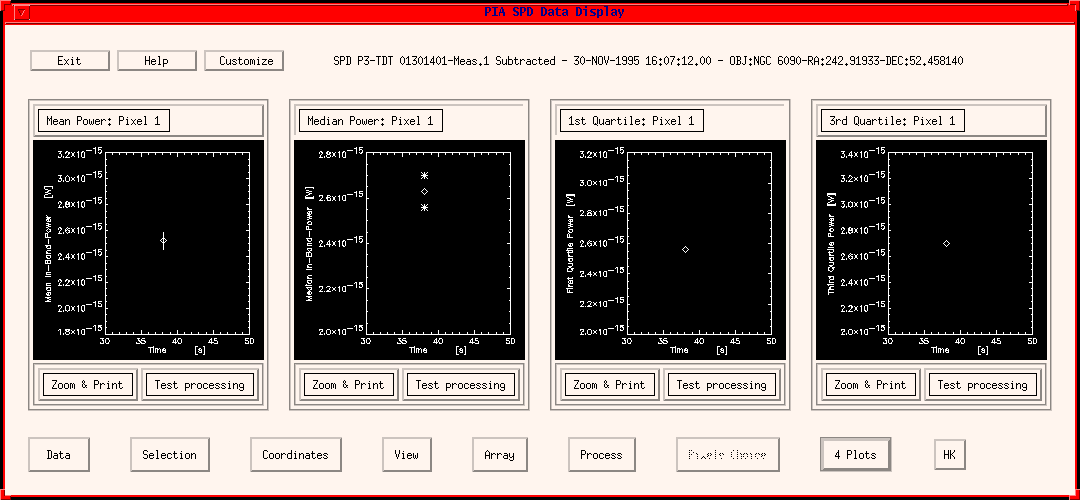
Remark on Upper and Middle Row:
Since the upper row and the middle row are very similar to those of the ERD Window, the user is referred to the ERD description with the following differences for the middle row:
- Menu bar on top: The submenu offers the following possibilities:
- Mean In-Band_Power [W]
- Median In-Band_Power [W]
- First Quartile In-Band_Power [W]
- Third Quartile In-Band_Power [W]
- Chopper Position [arcsec]
- Flag
- Raster Point ID
- Declination
- Right Ascension
- Mean Flux Density [Jy] or [Jy/beam]
- Mean Surface Brightness [MJy/Sr]
- Median Flux Density [Jy] or [Jy/beam]
- Median Surface Brightness [MJy/Sr]
The lower row
Data
This menu bar calls a submenu with the following options:
- Load: This calls the window Please Select a Measurement in order to load a new measurement into the SPD window, activating it for plotting and reduction. The measurement which was displayed still remains in the buffer, but is deactivated from this window.
- Save:
- To SPD buffer: this option can be used for putting the modified data present on the window into the dynamical buffer, together with all the modifications. The same position in the buffer can be used, thus overwriting the data which entered the window, or a new position, creating a new measurement in the general buffer. This allows for a re-call of the corrected data in a later stage, opening again the SPD window.
- to PIA internal file: this calls Please Select a File for Writing window and asks a filename (and directory) under which the data shall be saved (a default name is proposed) in internal PIA format. This gives the possibility of saving several times the same measurement differently corrected, avoiding confusion (several versions in the case of VMS files) or overwriting (in the case of UNIX).
If the associated Compact Status file with the appropriate filename is not found in the directory chosen for saving the file, then it will be automatically saved, also in internal format. This makes it possible to reload the data at a later session without loading the data from the FITS files.- to FITS external file: this saves the measurement in FITS format under the default name into the actual save directory.
- Print SPD Values: This calls a text window displaying the main SPD results (in-band Power pro detector pixel and raster point and/or chopper plateau) with the possibility of printing or storing the output on file.
- Print AAP Values: This calls a text window displaying the main AAP results (flux and surface brightness pro detector pixel and raster point and/or chopper plateau) with the possibility of printing or storing the output on file.
- Show Data: This calls the Show Structures -Plot Curves Menu (s.3.4.4) for a complete access to the measurement buffer, allowing for plots, correlations, etc.
Selection
This menu bar calls a submenu with the single option:
- Discard Chopper Plateaux: This calls the PIA Chopper Plateau Selection Window in order to enter which chopper plateaux shall be discarded.
After selection the plots of the SCP Window will be refreshed with the discarded chopper plateaux being marked by different symbols, depending on the plot symbol style. Note that the selection criteria chosen remain active for all further processing steps within a session untial they are modified again. Particularly they affect all the pixels of the array detectors. It is not possible by this menu to set the parameters individually for each pixel or a group of pixels.
Coordinates
This menu bar calls a submenu for coordinates to be applied to the measurement with the following options:
- Assign Astron. Coord.: For each chopper plateau the coordinates are associated to the data according to the raster point ID from the corresponding IRPH-File. The values can be displayed in the plots in the middle row (see Menu bar on top).
Note: If not assigned interactively, this is then automatically done when processing to the AAP level.View
This menu bar calls a submenu for obtaining the following information:
- Header Info: displays FITS header information of the corresponding measurement (including logs of the corrections performed by PIA to the data).
- Compact Status: displays information on instrument configuration present on the Compact Status file of the corresponding measurement.
- Auxiliary Files:
- IS Report: Instrument Station report recorded during the on-line monitoring of the displayed measurement (entries in PISR-FITS files).
- OLP Report: information recorded during the off-line pipeline processing of the displayed measurement (entries in the POLR-FITS files).
- EOHA: Edited Observation History Attributes corresponding to the measurement.
- EOHI: Edited Observation History Information corresponding to the measurement.
Array
This menu bar calls a submenu with additional features for array data. It offers the following options:
- Images: This allows the signal values of all array pixels (for C100, C200) to be viewed in one single plot per raster point. In the case of a raster or scanning mode the user is asked for the raster point and chopper plateau to be taken. A PIA XSurface Window is created.
- Spectra: This allows the signal values of all pixels (for PHT-S) to be viewed in one single plot per raster point. A PIA XPlot Window is created.
- Time evolution: This allows the signal values versus pixel number (for C100, C200 and PHT-S) to be viewed in one single plot:
- Time Slices: Calls a PIA Xplot Window to plot histogram of signals versus pixel number for each time step (in different colors),
- 3D View: Calls a PIA XSurface Window to plot a 3D-histogram of signals versus pixel number and time step.
Process
This menu bar calls a submenu in order to process the whole measurement to the next level. The submenu offers the following possibilities:
- Extract Flux Density: This performs the extraction of Flux density [Jy] / Surface brightness [MJy/sr] from the In-Band-Power [W] (s. 5.4). The values can be displayed in the middle row plots (see menu bar on top).
- Launch IMAP P32 processing: This starts processing the data corresponding to a P32 observation with a dedicated tool described both under the PIA Homepage and under the IPAC Homepage.
- Background Subtraction:
NOTE: When returning to the SPD Window the background subtracted values are not automatically loaded into this window. It is necessary to load them explicitly via the menu button "Data" and "Load" (the new measurement name has the suffix "subtracted").
- within measurement: This applies only for chopped measurements.
First the chopper steps are plotted in a new PIA XPLOT window. Then the PIA Background Subtraction Window (s.3.3.6) is created which asks for several operations. The background subtraction is performed within this new window and the result is present in the SPD buffer.
- another measurement:
This calls the Window Please Select a Measurement in order to select a background measurement. After selection the subtraction will immediately be performed and the result is present in the SPD buffer.
Pixels Choice
This menu bar is active only for C100, C200 and PHT-S data, where several pixels are to be analyzed. It calls a submenu with the following options:Individual Choice: This calls the PIA Display Choice window. For each display window the user can specify the pixel number whose signal will be plotted. After the selection the window will be refreshed with the plots for the new pixels chosen. Serial Increment: This selects the next subsequent pixel to each of those shown. When pressing this button, in each window containing pixel N the signal corresponding to pixel N+1 will be plotted. N Plots
This button allows the number N of plot windows shown in the middle row of the SCP window to be selected. After a selection the window will immediately be refreshed, containing N plots. Please note that this number will be used also for further main level windows.HK
This button calls a submenu for accessing the Housekeeping Menu to display the Housekeeping data associated to this measurement, as contained in the corresponding GEHK FITS product.
The associated windows
The PIA Chopper Plateau Selection Window
It is the same as described for the SCP Window: see the PIA Chopper Plateau Selection Window in section 3.3.3.
| Date | Author | Description |
|---|---|---|
| 16/05/1996 | Martin Haas (MPIA) | First Version |
| 06/06/1997 | Carlos Gabriel (ESA/VILSPA - SAI) | Update (V6.3) |
| 13/10/1997 | Carlos Gabriel (ESA/VILSPA - SAI) | Update (V6.5) |
| 13/02/1998 | Carlos Gabriel (ESA/VILSPA - SAI) | Update (V7.0) |
| 23/08/1999 | Carlos Gabriel (ESA/VILSPA - SAI) | Update (V8.0) |